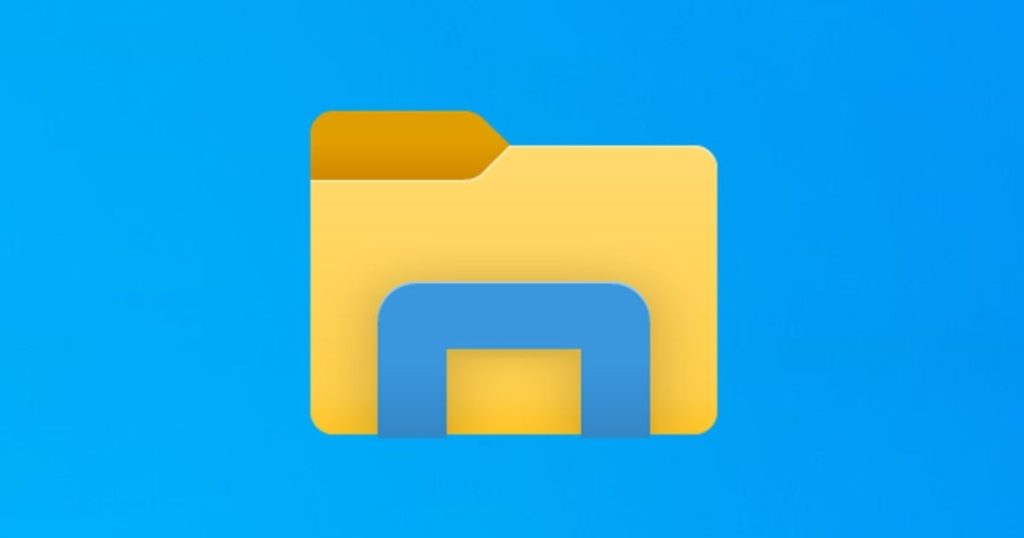
Organizing your files and folders can improve productivity and make it easier to find what you need.
We will be covering all this and more:
- Create a Folder Structure:
- Start with broad categories (e.g., Work, Personal, Photos, Projects).
- Within each, create subfolders for specific topics (e.g., Reports, Leisure, Family, Travel).
- Use Descriptive Names:
- Name files and folders clearly to identify their contents easily.
- Include dates or version numbers if relevant.
- Implement a Consistent Naming Convention:
- Decide on a pattern (e.g., YYYY-MM-DD_Project Name Version) and stick to it.
- Regularly Clean Up:
- Delete duplicate or unused files.
- Move files to appropriate folders.
- Utilize Search and Tagging:
- Make use of your operating system’s search function.
- Some systems allow tags or labels for easier grouping.
- Back Up Important Files:
- Use external drives or cloud services like Google Drive, Dropbox, or OneDrive.
- Automate Where Possible:
- Use scripts or tools to automatically sort files (e.g., by date or type).
Outlook Folder Setup for Productivity
🔹 Top-Level Folders
| Folder Name | Purpose |
| Inbox | Temporary holding zone; check, process, and move quickly |
| Action | Tasks to complete or respond to |
| Waiting For | You’re waiting on someone else’s reply or action |
| Read Later | Non-urgent info like newsletters, reports, or articles |
| Archive | Completed messages you might reference later |
| Projects | Optional: for current work streams or clients |
| Templates | Reusable email drafts/snippets |
| Personal | Personal communication or admin info (HR, bills, etc.) |